✦ Record 5 Flos
✦ Customize with video editing
✦ Add Interactive elements
.avif)
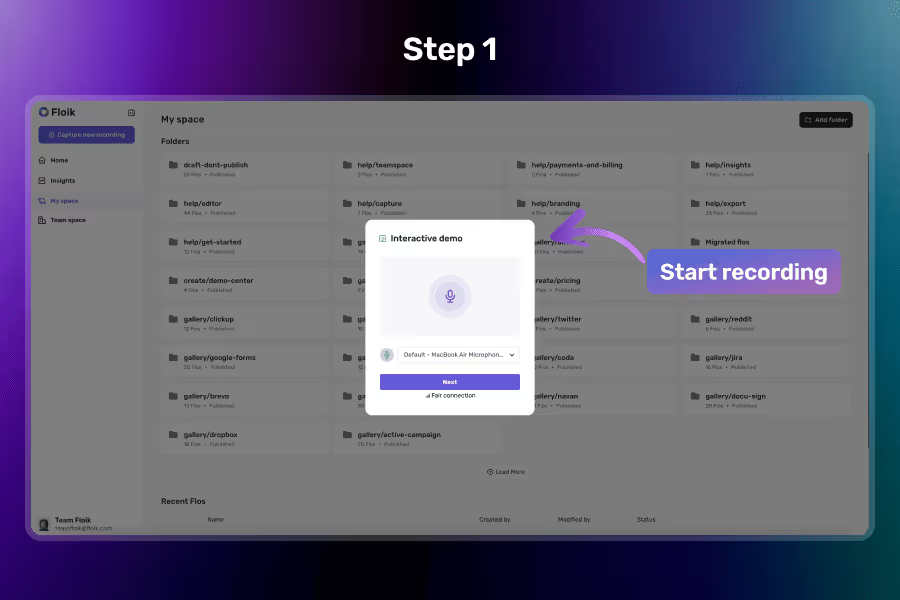
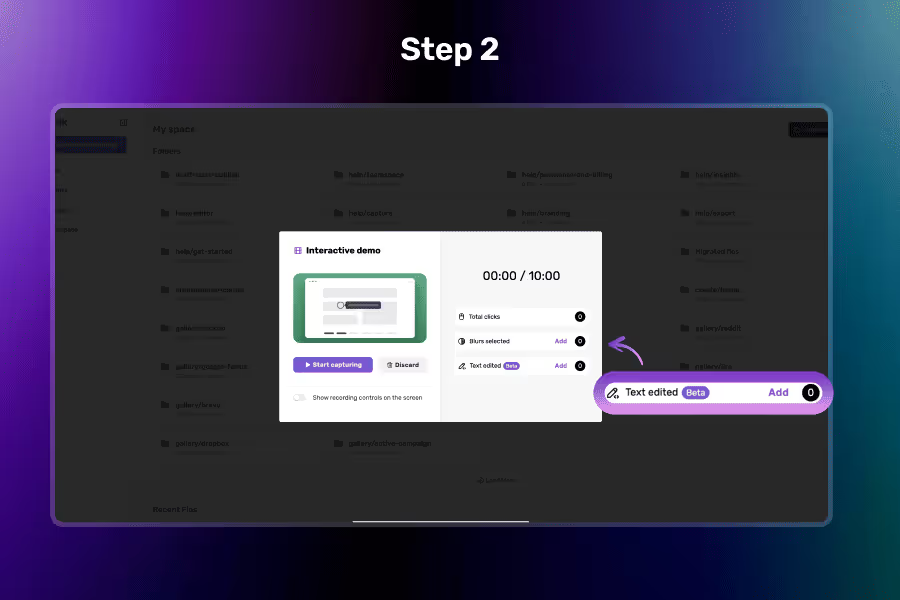
.avif)
Select the desired template and Click the “Next” button to begin the recording setup. Floik will prepare your screen for pre-recording controls.
Before the recording starts, a modal will appear with pre-recording options. Click on “Add button” in “Text edited” section to begin modifying visible content on the page.
Click on any visible text on the page to edit it directly. Make your changes and they’ll reflect immediately on screen.
Change names, labels, or messages on the page to match your audience or use case.
Correct typos or replace internal terms with user-friendly language for a smoother presentation.
All changes are local and only for the recording session. The original webpage remains unchanged.
Use edited text to better narrate a product journey or tailor the visual context to your script.
You can edit any visible text on the webpage, including headings, buttons, labels, and content blocks.
No. All changes are temporary and only appear in your recording. Your website stays untouched.
Yes. You can manually edit the text or click on reset icon to get it back to its original state before you start recording.