✦ Record 5 Flos
✦ Customize with video editing
✦ Add Interactive elements
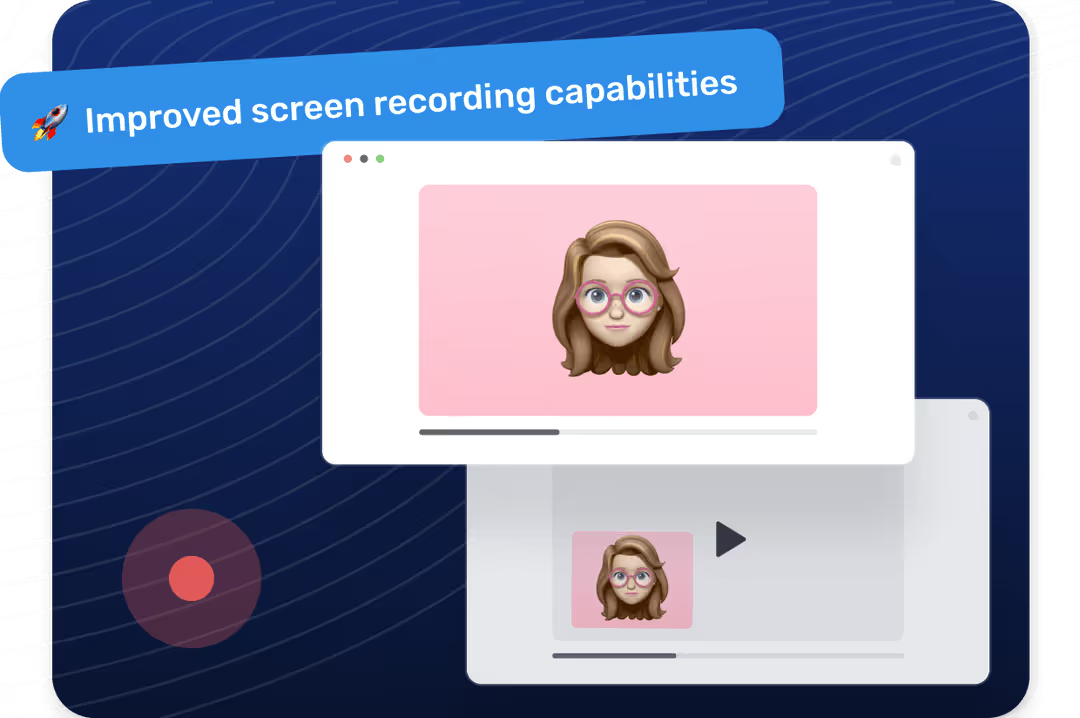
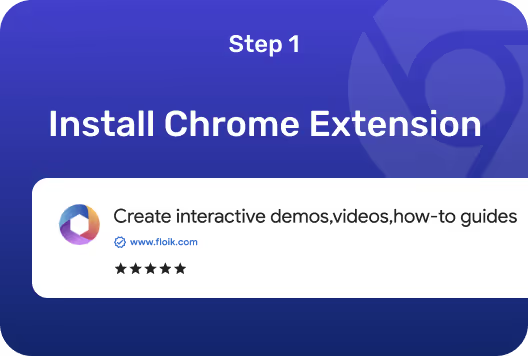

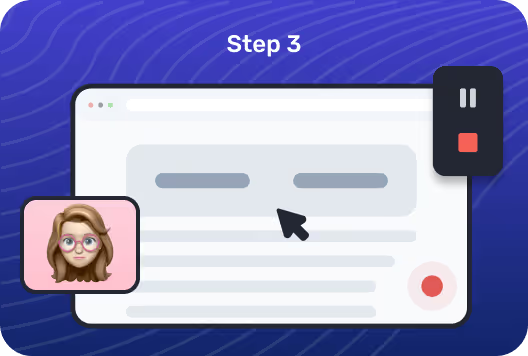
Floik is a free screen recorder Chrome extension. You can install the extension and pin it to your browser for quick access.
Choose your preferred aspect ratio select a tab/window or the entire screen to capture everything within and outside browse.
Hit “Start Capture” to start your screen recording. You'll see a countdown timer before the recording starts.
Share updates, provide feedback, or collaborate on projects offline with your peers with async video messages.
Create mini-demos, product teaser videos, webinars or presentations for customers with screen recording videos.
Convert screen recordings into step-by-step guides to break down complex processes into clear instructions.
Document software bugs or glitches with screen recording videos to communicate and troubleshoot issues with dev support.
Choose the right template which has screen + audio only and enable your microphone to get started. Make sure you are in a quiet environment to produce high quality audio output. You can also choose to mute any background audio before recording your screen.
Yes, Floik can capture anything on your screen within the Chrome browser or outside the browser window. Simply choose the 'Entire Screen' option while recording your screen, and you can capture information on your system.
With Floik, you can trim, crop or blur parts of the video to produce a crisp output. You can add a call to action at any part of the screen recording. You can edit the captions and weed out the filler words. You can maintain your brand identity by adding your logo and brand colors for the buttons, mouse clicks, etc.