✦ Record 5 Flos
✦ Customize with video editing
✦ Add Interactive elements
%20(1).avif)
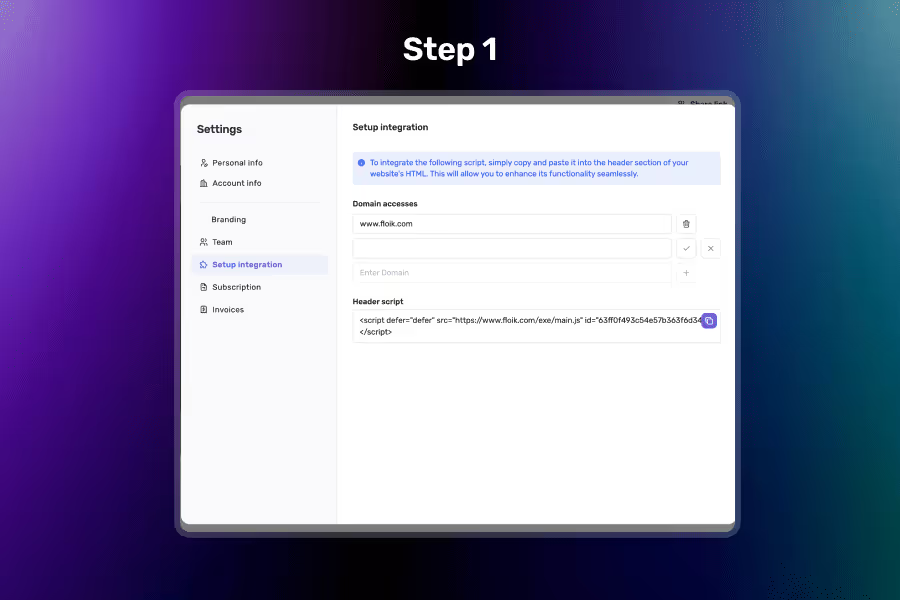
.avif)
.avif)
Go to Settings → Setup Integration in Floik and copy the Header Script.
Share this with your developer to add it to your website’s <head> section — it's required to load any Flo.
While you're there, add your allowed domains (like yourcompany.com) to control where your Flo can appear.
📝 You only need to do this once—no matter how many Flos you embed.
In the Share tab of your Flo, open the </> Script accordion. You’ll find a unique Flo tag there — something like:
<floik-flo
id="floik-iframe-container-mcbemn38"
flo-id="68539db00bbb905a6ed0e330"
title="Script Share"
is-embed="true"
...
/>This tag represents your specific Flo and can be added anywhere on your website where you want the Flo to appear — like a product page, help article, or tutorial section.
Copy the code snippet and ask your developer (or use your CMS) to place the Flo tag wherever you'd like it to appear on your webpage — like a help section, feature page, or blog.
Copy a simple script snippet to embed your Flo on any webpage. Just add the <script> in your site’s <head> and place the <Flo ...> where you want it to appear.
Flo loads only when needed, reducing the impact on page speed and keeping your site lightweight.
All sharing and domain access is handled from your dashboard. Update or revoke script access anytime
Limit where your Flo script can be used by adding whitelisted domains in your Flo settings. This prevents unauthorized use on unknown websites.
It’s a way to embed your Flo on any website using a script tag and a custom Flo element—like how you’d embed a widget or external tool.
Go to the Settings panel in FLoik and add allowed domains under “Setup Integrations.” Only these domains will be able to load and display the Flo via the script.
Add the