✦ Record 5 Flos
✦ Customize with video editing
✦ Add Interactive elements
%20(1).avif)
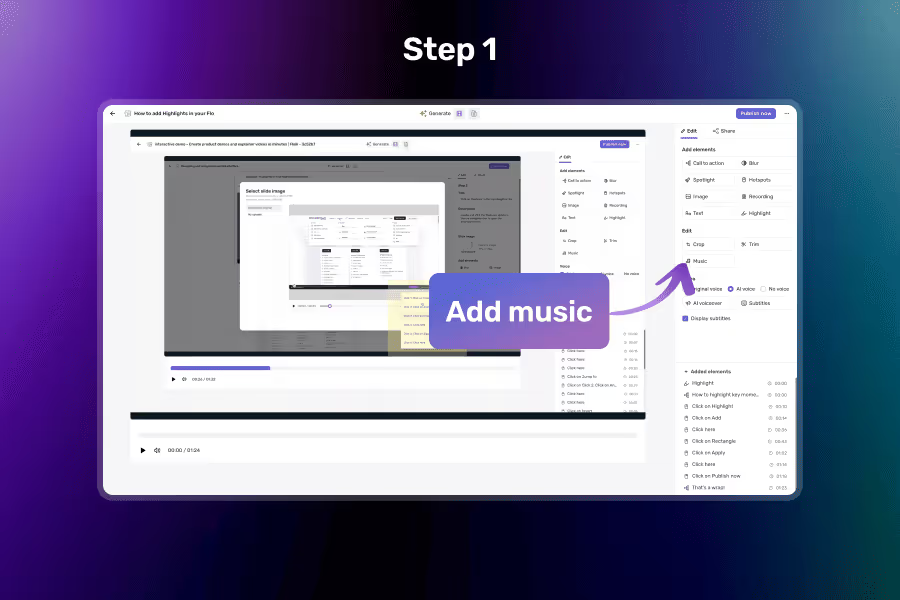
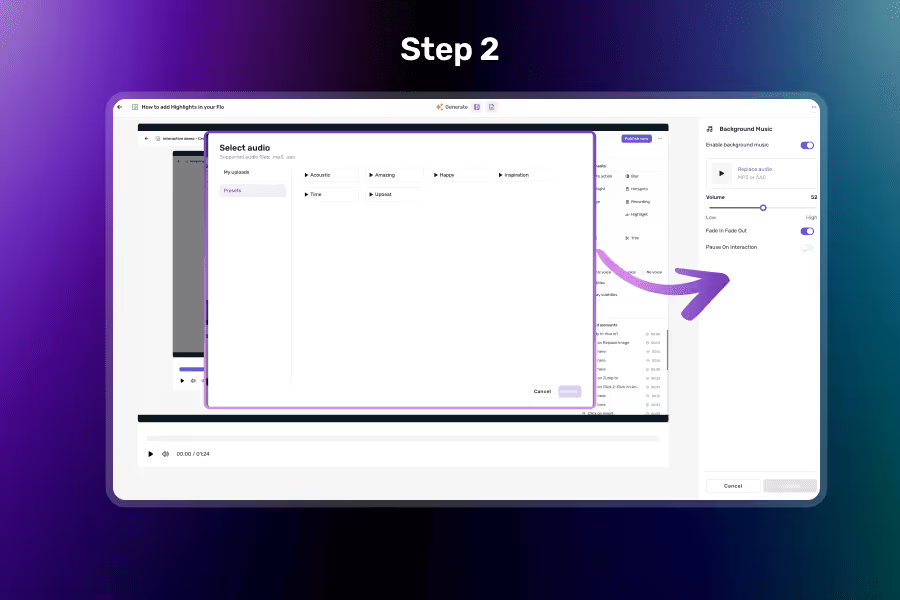

Open the Music Panel
Click on the Music or Audio tab from the right panel to open the background music settings.
Choose or Upload a Track
Select a track from the available presets or upload your own music file
Adjust Volume and Save
Set the background volume level to balance with voiceover or screen actions, then click Save to apply.
Use high-quality presets or upload your own music to personalize the experience.
Add custom music to personalize your Flo — perfect for branding or mood matching.
Fine-tune background volume to ensure it complements voiceovers or screen interactions.
Music plays smoothly across your Flo with automatic looping — no awkward cuts or gaps.
It automatically pauses the background music when the user interacts with the Flo — for example, during a hotspot click.
You can upload MP3 or AAC files as background music.
Yes, simply enable the Fade In and Fade Out options when adding the track.