✦ Record 5 Flos
✦ Customize with video editing
✦ Add Interactive elements
%20(1).avif)
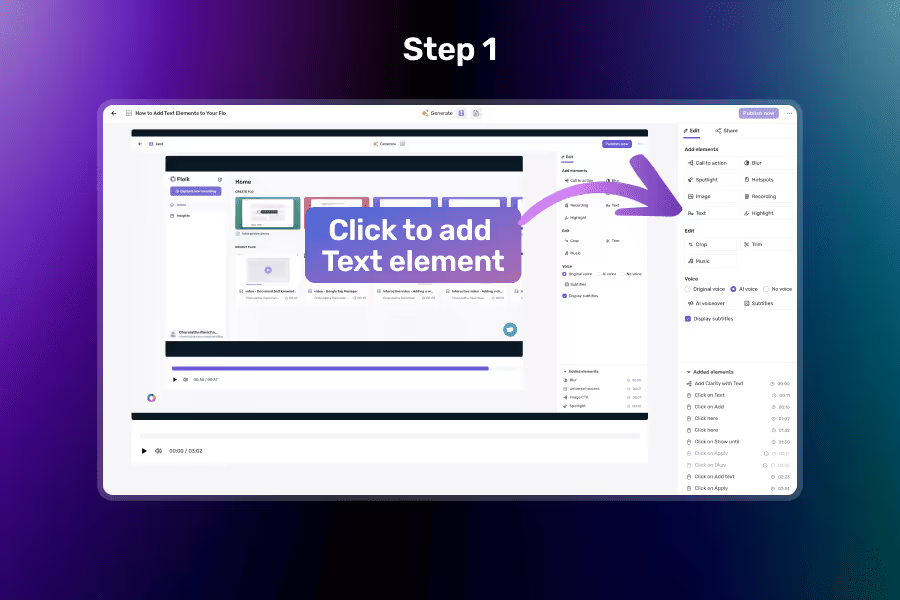
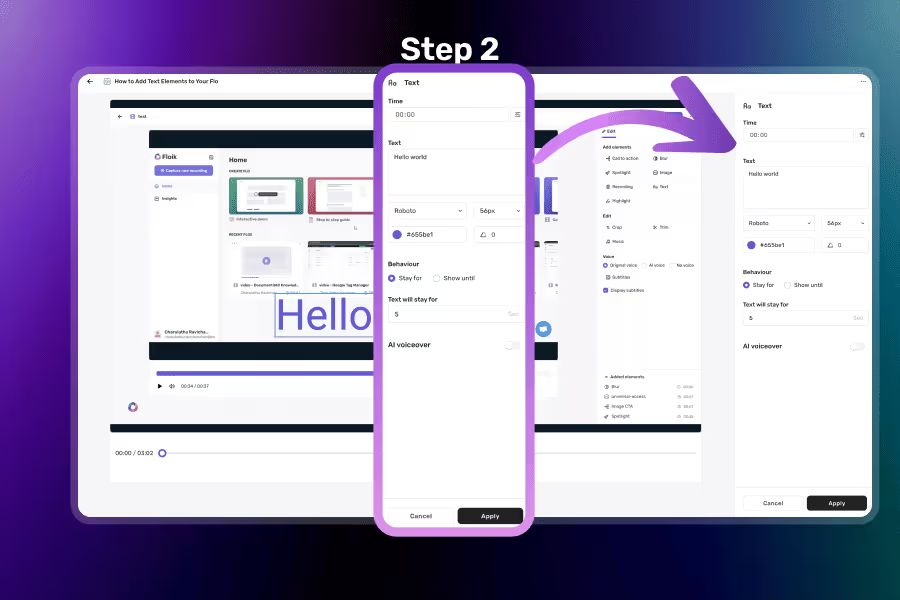

Click on the Text Element in the Right Panel
Start by selecting the Text option from the element panel to open the editor.
Add and Configure the Text
Enter your message, then style it — adjust font, size, color, alignment, and position on screen.
Save and Add More Elements if Needed
Click Save to apply your text. Add more elements like images or highlights to complete your Flo.
Change font, size, color and alignment to match your brand or tone.
Drag and drop the text element anywhere on the screen to direct attention exactly where needed.
Combine text with images, highlights, and spotlights to create rich, contextual demos.
Control exactly when your text appears in the Flo using start and end time settings.
Yes, add as many as you need to explain or annotate your content.
Yes! You can change font size, color, alignment, background, and more.
No, you can control exactly when it appears by setting the time range.