✦ Record 5 Flos
✦ Customize with video editing
✦ Add Interactive elements
.avif)
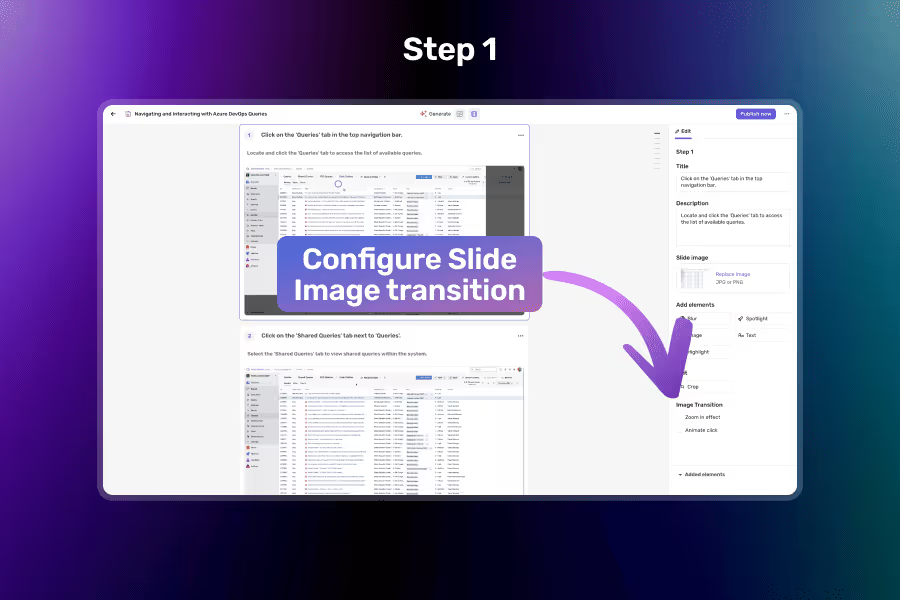
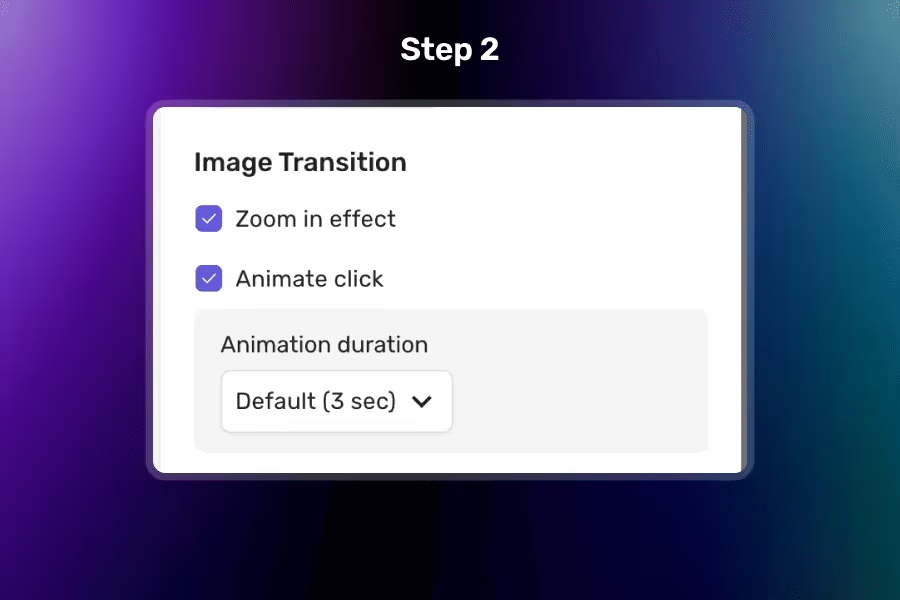
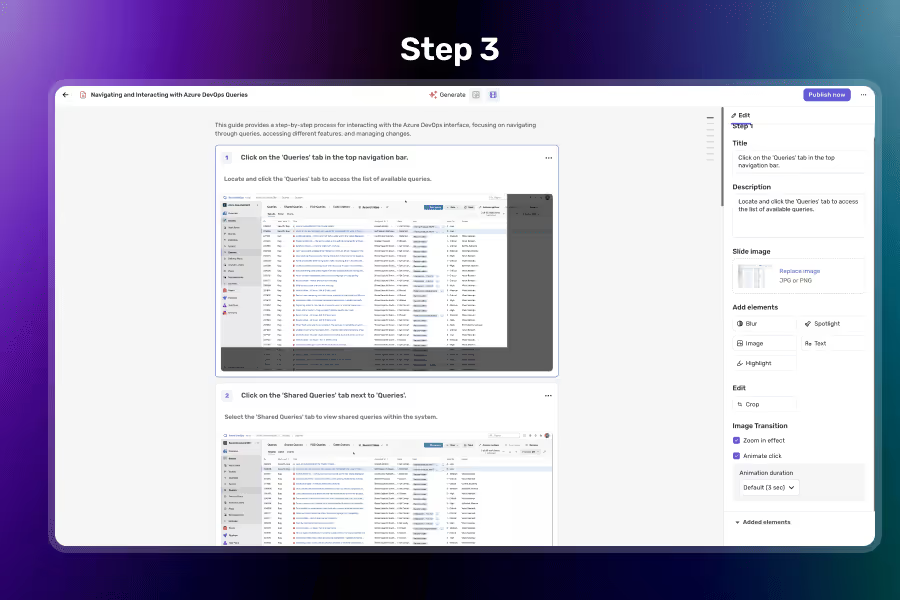
Select a Slide Image
Click on the slide image where you want to apply the transition.
Choose a Transition Type
Pick between Zoom and/or Animated Click, and adjust the position if needed.
Set Timing and Save
Define the start and end time (max 10 seconds), preview the effect, and click Save to apply.
Draw attention to key areas of your slide by smoothly zooming in or out. This effect adds movement and focus without distracting from the content.
Perfect for emphasizing product features, UI sections, or detailed visuals.
Simulate a click interaction with a subtle pulse or ripple effect on an element. It guides the viewer’s eye and reinforces what action is being demonstrated.
Ideal for showcasing buttons, CTAs, or interactive steps.
Apply transitions for a specific duration or sync them with the key moments of your Flo. You’re in control of when and how long the effect is shown.
Helpful for coordinating visual cues with narration or other elements.
Transitions blend perfectly with your existing slide images and don’t require advanced editing. Just select a style, set the timing, and apply.
Saves time while elevating the polish of your presentation.
Yes, just click on the image to place the animated click wherever needed.
Yes, you can preview transitions in real time before applying them.
A transition can stay on screen for up to 10 seconds. Use this to highlight key moments without overextending visual effects.