✦ Record 5 Flos
✦ Customize with video editing
✦ Add Interactive elements

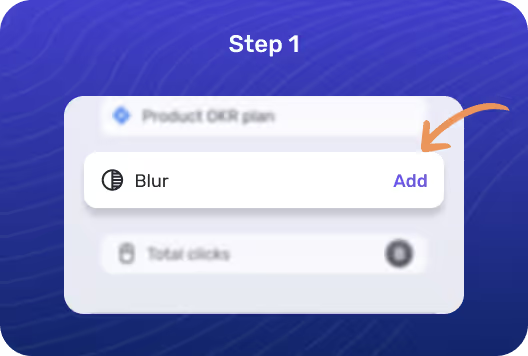
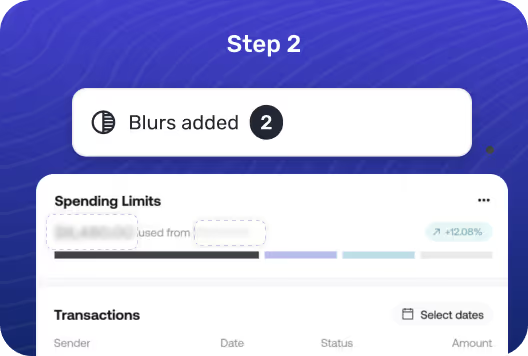
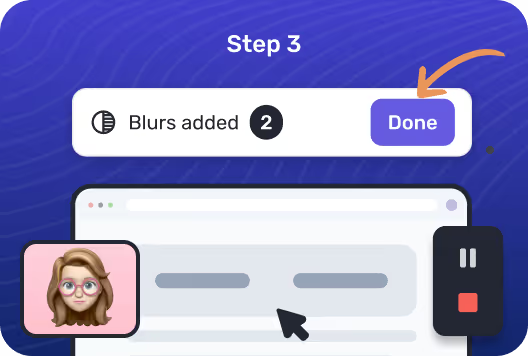
You have to first open the guide where you want to blur images. You can upload new screenshots or edit existing ones.
Click on the blur tool from the editor. Apply a blur effect and choose the shape, size, and intensity.
Click and drag over the areas you want to blur. Adjust the blur settings, then preview and apply the changes.
Pinpoint specific areas in your images for blurring without affecting the rest of the image.
Choose from various blur shapes like circle and rectangle to best suit your needs.
See how the blur effects look in real-time before finalizing your image.
Customize the intensity of the blur effect to match your needs.
Yes, Floik allows you to adjust the intensity and size of the blur to ensure you get the perfect effect every time.
Absolutely! You can edit or completely remove the blur from your image until you're satisfied with the final result.
Floik supports a wide range of image formats, including JPG, PNG, and GIF.