✦ Record 5 Flos
✦ Customize with video editing
✦ Add Interactive elements
%20(1).avif)

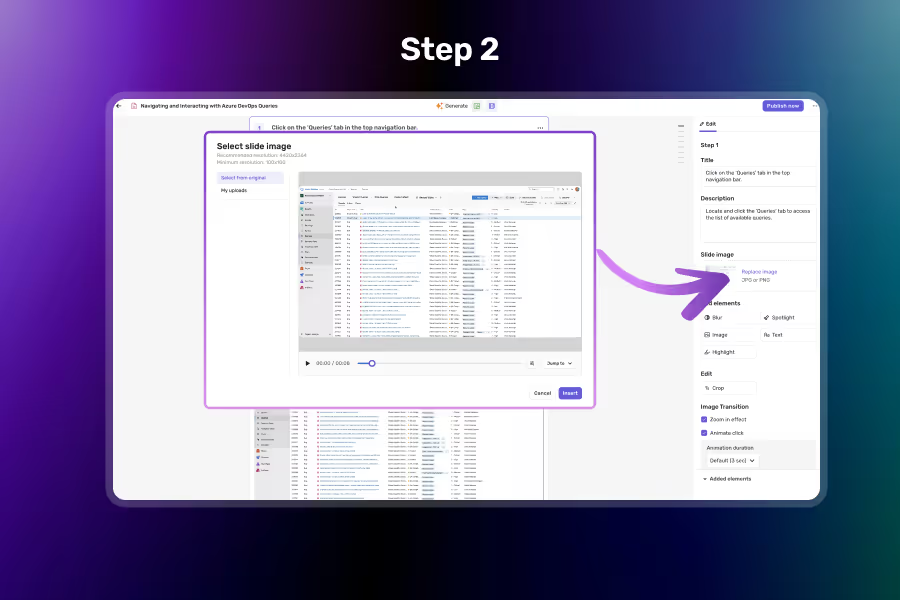

Choose a slide image
Select a step and click on Add/Replace Image option
Choose from Originals or Upload Your Own
Pick an Original (captured during recording) or go to My Uploads to use a custom image.
Preview and Apply
Preview your selection and click Apply to update the visual in your Flo.
Quickly browse through all original frames auto-captured during the recording process.
Use My Uploads to add brand images, annotations, or alternate visuals.
Seamlessly toggle between Original and My Uploads to find the perfect image.
Each step in your Flo can have a different image — perfect for tailoring the message.
Yes, typically up to 5MB per image for optimal performance.
JPG, PNG and SVG formats are supported in My Uploads.
Originals are captured frames from your recording. My Uploads are custom images you’ve added manually.