✦ Record 5 Flos
✦ Customize with video editing
✦ Add Interactive elements
%20(1).avif)
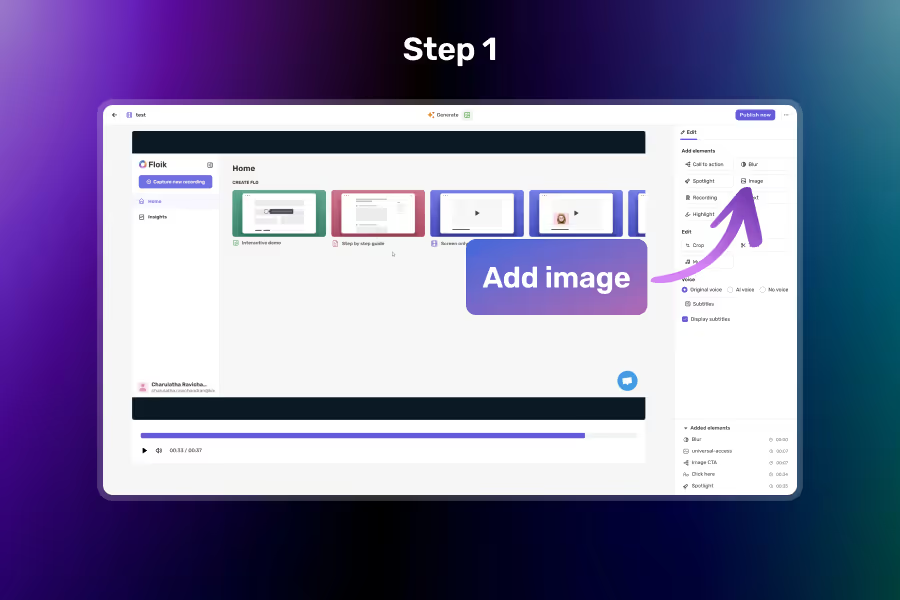
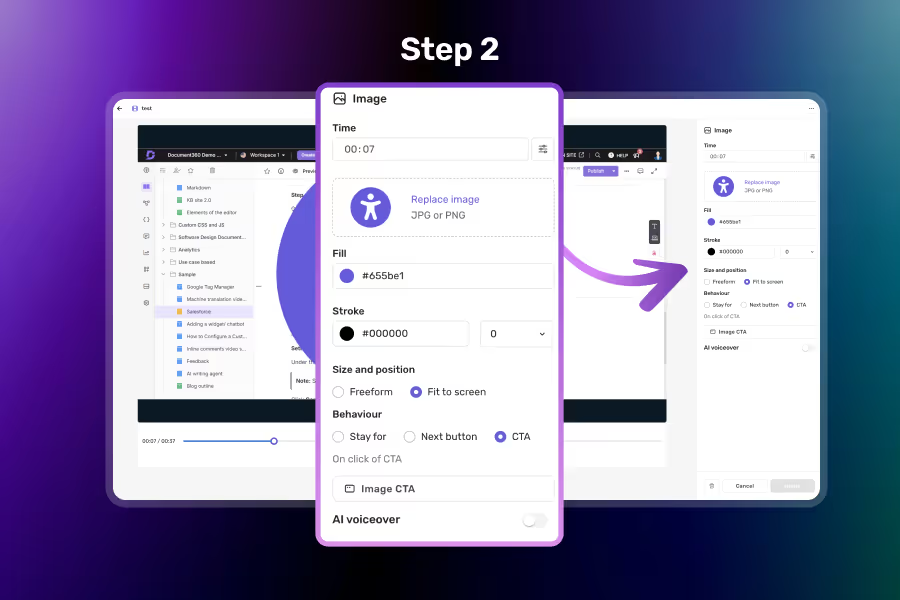
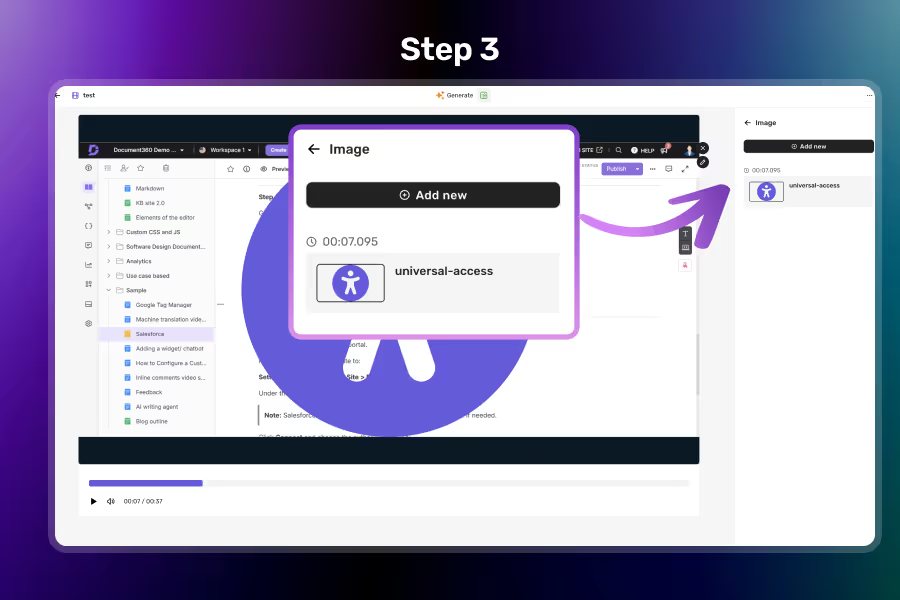
Click on the Image Element in the Right Panel
Open the element panel and select Image to begin.
Upload or Choose an Image
Upload your own image or pick from available presets, then position and resize it on the screen.
Set Timing and Save
Decide when the image appears in your Flo using the time range settings, and click Save to apply.
Add custom visuals or choose from a set of system-provided images — perfect for product logos, annotations, or illustrations.
Drag and resize your image to fit exactly where it makes the most impact on the screen.
Show or hide your image at specific moments in the Flo to sync with narration or interactions.
Combine image elements with text, highlights, and spotlights to build rich, interactive scenes.
Yes, you can add as many image elements as needed.
Yes! PNG, JPG, GIF and SVG formats are supported.
It allows you to place static images on top of your Flo to support or enhance the visual message.